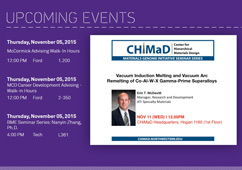Web ResourcesWriting for the Web and Search Engine Optimization (SEO)
When creating web content, remember three important ideas:
- Make your webpages easy to scan. Visitors are generally looking to find the information they need quickly and move on.
- Make your webpages easy for search engines to find. This is called Search Engine Optimization (SEO).
- Make your webpages accessible and usable for all visitors.
Having excellent content isn’t of much use if users can't locate it by searching. While there are no guarantees when it comes to SEO, implementing the following best practices may result in better search results.
In addition to improving SEO, the practices mentioned below will improve the experience of visitors to your website and are an important part of complying with accessibility standards for the web.
Jump to a Section
- Optimize Your Copy
- Use Headers and Subheaders
- Link Frequently and Use Keywords
- Use Alt Tags on All Images
- Optimize System Names
- Use Descriptive Page Titles
- Include Metadata
- Accessibility Training Video
Optimize Your Copy
- Make your page copy simple and concise.
- Break it into more numerous small paragraphs.
- Use bullet points whenever possible.
Use Headers and Subheaders
Google's search engine (and Northwestern’s internal search appliance) gives more weight to pages containing search terms in header tags.
In addition, usability studies have repeatedly shown that users scan web pages, rather than setting out to read them from top to bottom. This means that concise copy and frequent (but judicious) use of subheadings is vital to making your pages useful to your readers.
Using headings and subheadings frequently is also important to building ADA-compliant pages: Screen readers used by people with visual impairments detect the HTML code that indicates headers (<h1>, <h2>, <h3>) and pay more attention to them than they do to ordinary paragraph copy — even if paragraph copy is set in bold or italic.
To create a heading or subheading in the Cascade content management system, select the text you wish to use as a header, then, in the Cascade Editor window, click the “Format” drop-down menu:
- For headers in the content areas of your webpages, use “Heading 2”
- For subheaders, use “Heading 3.”
The importance of a heading descends as its number ascends — information used as a Heading 2 should be more important than that of a Heading 3. With most Northwestern Engineering templates, you should not use any “Heading 1” formatting in your content, since Cascade automatically formats your site and page titles with that heading.
Link Frequently and Use Keywords
If you mention a page or document in your text, link to that page or document, particularly if it’s necessary to complete the task your visitor is trying to accomplish.
When choosing what words to activate as your link, link to the keywords in that sentence, not the entire sentence. Also, avoid writing “click here” as your link.
Be sure to fill in the "Title" of your link. The text you enter into the “Title” field shows up as the “tool tip” that appears over a link when a user hovers their mouse over it. Not only is this information helpful when navigating a website, it’s also a requirement to keep a webpage compliant with ADA standards.
Use Alt Tags on All Images
Cascade requires you to fill in the “Alternate Text” field (producing what’s known as an “Alt” tag) when including any photograph or image.
An Alt tag should be a description of what’s shown in an image (e.g., "image of the smith research laboratory"). Alt tags are a requirement for ADA compliance.
Optimize System Names
In Cascade, the names of the actual files and folders are called System Names. System Names also become part of the webpage's URL that is visible in the address bar of web browsers. It's important that they're consistent and optimized for search engines.
System Names should always be:
- Made up of keywords relating to the content
- Formatted as lowercase
- Separated by hyphens.
Do not use spaces or capital letters.
For example, "research-laboratory-staff" and "guidelines-for-faculty-publications.pdf" follow best practices for System Names.
It's also best to avoid using dates in System Names. This prevents you from having to create a new file or change the system name if you need to update that information. For example, "student-handbook.pdf" is better and easier to maintain than "student-handbook-feb-2013.pdf." This also saves you the trouble of having to recreate the links to that document on your webpages.
Use Descriptive Page Titles
The page title is the phrase that appears in the top of the web browser bar while a user views a page. Search engines weigh page titles heavily when determining search results. This information also appears as the page title at the top of your webpage’s content area.
In Cascade, you can edit the title of your page under in the Edit tab, in the “Inline Metadata” section where it says “Title.”
Include Metadata
In Cascade’s page editor, below the Display Name and Title fields in the "Inline Metadata" area, you will see fields for Keywords and Description.
In the Description field, type a descriptive, concise sentence explaining the contents of the page you’re working on. This description will appear on Google’s search results pages.
Include relevant search terms in the Keywords field. This will also help search engines like Yahoo find your webpages.
Accessibility and Best Practices Training Video
Follow our step-by-step-accessibility checklist when you update or create new pages in Cascade to assure pages our accessible.
A video tutorial covering Cascade editing for McCormick staffers is available:
Watch Accessibility TutorialJump to a section:
- Introduction: What is web accessibility and why is it important?
- Metadata: Page descriptions and keywords
- Text: Pasting as plain text and adding headers
- Links: Internal versus external links, link text, and link titles
- Jump menus: Anchor tags and "Return to Top" links
- Assets 1: Adding and organizing pages, images, and documents
- Assets 2: Replacing and naming images and documents
- Images: Alternative text, decorative images, and images displaying text
- Site tree: Site tree consistency, moving assets, unpublishing/removing assets, and resolving relationships